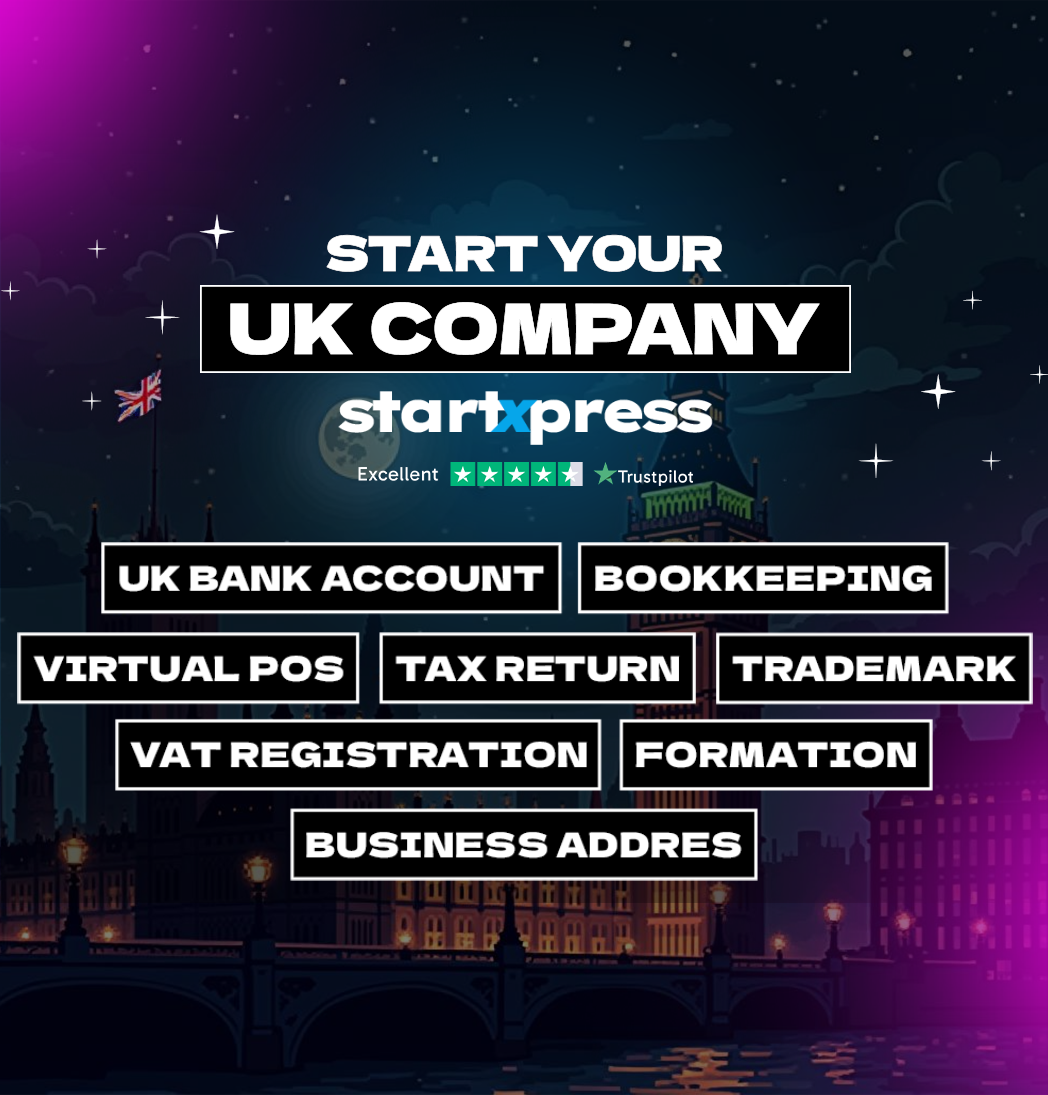What is PAYE?
First-time company owners often find registering for PAYE surprising. Even if you operate solo without staff, you might still need to register as an employer with HMRC and set up PAYE. This article covers the essentials: what PAYE is and how it works, how and when to register as an employer, and the PAYE tasks you will need to complete for HMRC.
What does PAYE stand for?
PAYE, short for Pay As You Earn, is HM Revenue and Customs’ (HMRC) system for collecting Income Tax, employee and employer National Insurance contributions (NIC), and other deductions from employment and pension income.
Most employers must register for PAYE and integrate it into their payroll processes. This allows them to calculate and deduct taxes directly from employees’ earnings as they are earned, ensuring all necessary deductions are made before the employee receives their pay.
Employers must report their employees’ earnings and deductions to HMRC after each payday and settle their PAYE bill monthly or quarterly.
As a company director, you are considered an employee of your company for PAYE registration. Thus, regardless of whether you employ staff, you’ll likely need to register your company for PAYE to report and pay taxes on your director’s salary and expenses.
When is PAYE registration required?
You need to register as an employer with HMRC and set up PAYE if your company meets any of the following criteria:
- Pays at least one employee (including directors) at least £123 per week (£533 per month, or £6,396 per year), which is the NIC Lower Earnings Limit for the 2024/25 tax year.
- Employs someone who has another job or receives a pension.
- Provides expenses or benefits to any employees or directors.
- Hires subcontractors for work in the construction industry.
If none of these apply to your employees or company directors, you are not required to register as an employer or operate PAYE. However, you still need to maintain payroll records, issue payslips, and comply with relevant employment laws.
Which payments and deductions are made through PAYE?
Employers can process various types of payments through PAYE, including:
- Salaries and wages
- Bonuses and commission
- Tips (excluding cash tips)
- Certain expenses
- Pensions
- Statutory Sick Pay (SSP)
- Statutory Maternity, Paternity, and Adoption Pay
- Redundancy pay
On these payments, employers must make several PAYE deductions through payroll each payday, which may include:
- Income Tax
- Class 1 National Insurance contributions
- Employee pension contributions
- Student Loan and Postgraduate Loan repayments
- Child maintenance payments
- Payroll Giving (Give As You Earn) donations
- Payments under an attachment of earnings order
- Repayments of a loan made by the employer to the employee
Employers are also required to pay Class 1 employer’s National Insurance contributions on any earnings above £175 per week (£758 per month) for their employees.
How to register as an employer and set up PAYE
Most employers must set up PAYE online, ideally before the first payday, but no more than two months before they begin paying employees. HMRC typically takes a few weeks to process registrations and provide necessary PAYE details, so early completion is advisable.
Step 1:
Visit HMRC’s Register as an employer webpage, select ‘Start now’, and answer ‘Yes’ or ‘No’ to the following questions:
- Does at least one company director have a UK National Insurance number?
- Is the company an offshore employer outside the European Economic Area that doesn’t pay UK National Insurance?
- Over the next two months, will the company pay out any non-cash incentive awards?
The screen will then confirm whether you can register online.
Step 2:
If you can register online, click ‘Continue’ and log in to your company’s Government Gateway account. If you don’t have an account, click ‘Create sign-in details’ at the bottom of the screen. This will enable you to set up a new business tax account for your company.
Follow these steps:
- Enter your email address.
- Check your email for a ‘Confirmation Code’ from HMRC and enter it.
- Provide your name.
- Create a password.
- Set up a recovery word (to use if you forget your password in the future).
- Note down your Government Gateway user ID displayed on screen.
- Choose the account type as ‘Organisation’.
- Access your new business tax account.
Remember to keep your login details safe and bookmark the Government Gateway sign-in page for future access to all your company’s tax accounts, including Corporation Tax, VAT, and PAYE.
Step 3:
In your business tax account, select ‘PAYE for Employers’ when prompted to add or choose the tax you want to register for.
Confirm that you are registering as a limited company and enter your company’s Unique Taxpayer Reference (UTR).
The UTR is a 10-digit number issued by HMRC to all new companies. You should receive a letter containing your company’s UTR at your registered office address within three weeks of company formation.
Step 4:
Then, enter the first payday when you plan to pay employees, including directors, and provide the following details on the registration form:
- Company name
- Trading name (if different)
- Registered office address
- Company telephone number
- Type of business (e.g., plumbing, hairdressing, graphic design, retail store, cafe)
- Company registration number (found on your certificate of incorporation)
- Name and National Insurance number of each director
- PAYE correspondence details
- Number of employees (including directors) expected in the current tax year
- Use of subcontractors in the construction industry
- Operation of an occupational pension scheme
Once the form is complete, submit your application online and download a copy for your records.
Step 5:
Within 15 days of registering as an employer, you will receive a letter containing your Employer PAYE reference and Accounts Office reference. Follow the instructions in the letter to complete your PAYE enrolment.
These references are crucial for setting up payroll, submitting reports, and sending PAYE tax and National Insurance contributions to HMRC. Keep the letter safe with your company records.
HMRC will then send you an Activation Code (or Activation Pin) by post, typically within 10 days of completing your enrolment. You must use this code to activate your PAYE Online service within 28 days of the letter’s date.
Once activated, your PAYE Online account allows you to:
- Check your HMRC balance
- Pay your PAYE bill
- View your payment history
- Access tax codes and receive notices about employees and directors (e.g., tax code notices P6 and P9, student loan notices SL1 and SL2, National Insurance verification notices NVR and NOT)
- Appeal penalties
- Submit expenses and benefits returns (e.g., P46 for cars, P11D and P11D(b))
HMRC will also alert you through this account about late reporting and payment issues if you miss any PAYE deadlines.
When it’s not possible to register online
Certain types of companies face limitations in registering for PAYE online. These include:
- Companies with 10 or more directors.
- Companies where no director holds a UK National Insurance number.
- Offshore employers (including those on the Isle of Man) not liable to pay UK National Insurance.
- Companies offering non-cash incentive awards as part of employee remuneration.
- Insurance companies and other entities responsible for administering sick pay for employees of multiple employers.
These companies are required to register with HMRC via telephone instead of using the online registration process.
Reporting requirements for HMRC under the PAYE system
Under HMRC’s Real Time Information (RTI) system, most employers must electronically submit all PAYE information using RTI-compatible payroll software. As an employer, each tax month—from the 6th of one month to the 5th of the next—requires completing several tasks:
- Record each employee’s pay, including wages or salary and any additional pay.
- Calculate deductions for each employee, such as Income Tax and Class 1 National Insurance contributions.
- Compute the employer’s Class 1 National Insurance contributions on each employee’s earnings.
- Issue payslips to every employee, including directors.
- Report all employees’ pay and deductions to HMRC via a Full Payment Submission (FPS). All employees, regardless of earnings (above or below £123 per week), must be included in your PAYE scheme.
If no employees are paid in a tax month, submit an Employer Payment Summary (EPS) to HMRC instead of an FPS. Remember, dividend income is not processed or reported through PAYE. If you receive dividends from your company, you must handle reporting and tax payment through Self Assessment.
After each payday, in the subsequent tax month, you can check what you owe HMRC in your PAYE Online account starting from the 12th of the month. Here’s what you need to do:
- If you need to claim any reduction (e.g., statutory pay) on what you owe HMRC from your Full Payment Submission (FPS), submit an Employer Payment Summary by the 19th of the month.
- Log in to your PAYE Online account to review the balance owed. This information is typically available within 2 days (or by the 14th if you submitted an EPS before the 11th).
- Pay your PAYE bill by the 22nd of the month (or the 19th if paying by post). Late payment may result in penalties.
If your monthly PAYE bill is normally under £1,500, HMRC may allow you to pay quarterly instead of monthly. Contact HMRC’s PAYE payment helpline for further information.
What happens if I register for PAYE late?
HMRC may impose penalties for various reasons, including late submission of a Full Payment Submission (FPS), submitting an incorrect number of FPS, or failing to send an Employer Payment Summary (EPS) when no employees were paid in a tax month.
However, immediate penalties are unlikely in certain situations:
- New employers who submit their first FPS within 30 days of paying an employee.
- Late FPS submissions where all payments reported are within 3 days of employees’ payday (though habitual lateness may prompt HMRC to contact or penalize you).
- First failure in the tax year to submit a report on time (excluding employers registered as ‘annual scheme‘ with HMRC).
If a new employer fails to report to HMRC within 120 days, their PAYE scheme may be closed.
Late payroll reports can also impact employees’ income-related benefits, such as Employment and Support Allowance (ESA) and Universal Credit, aside from potential penalties for the company.
How to cancel PAYE registration?
If you no longer employ people or if all your employees earn less than £123 per week on a permanent basis, you must inform HMRC promptly.
To close your PAYE scheme, follow these steps:
- Submit a final payroll return to HMRC, which can be either a Full Payment Submission (FPS) or an Employer Payment Summary (EPS).
- Deduct and pay any outstanding tax and National Insurance contributions (NIC) to HMRC within 17 days (or 14 days if paying by cheque).
- Check the ‘Final submission because scheme ceased’ box.
- Enter the date you closed your PAYE scheme in the ‘Date scheme ceased’ box; future dates are not allowed.
- Submit any expenses and benefits returns.
- Record a leaving date on each employee’s payroll record.
- Provide a P45 to each employee on their last day. If your payroll software cannot generate P45s, you can order them from HMRC.
If you start employing again in the same tax year or the next, you can reinstate your PAYE scheme by submitting an FPS with your Employer PAYE reference.
If the company temporarily stops employing staff
Temporarily stopping employment of staff, such as for seasonal reasons, does not require you to close your PAYE scheme. It will remain active if employment pauses for less than a whole tax year. Additionally, there is no requirement to issue P45s to employees who remain on your payroll.
If you anticipate not paying staff for a period of three months or more, indicate ‘Yes’ in the ‘Irregular payment pattern indicator’ on the final FPS you submit before payment stops.
To inform HMRC of months when no payments are made to staff, submit an Employer Payment Summary (EPS). For any gaps in the current and previous tax months, enter the relevant dates in the ‘No payments due’ fields. For gaps expected in the next 12 months, enter the relevant dates in the ‘Period of inactivity’ fields.
In conclusion, while registering as an employer and setting up PAYE is straightforward, the administrative tasks involved in running payroll can be complex and time-consuming, especially for those inexperienced in this area. Startxpress is always ready to help you with your PAYE responsibilities and company tax affairs, for further insights, explore the Startxpress Help Center and Blog. If you have questions or need support, reach out anytime at support@startxpress.io!
Related Articles
Was this helpful?
0 / 0